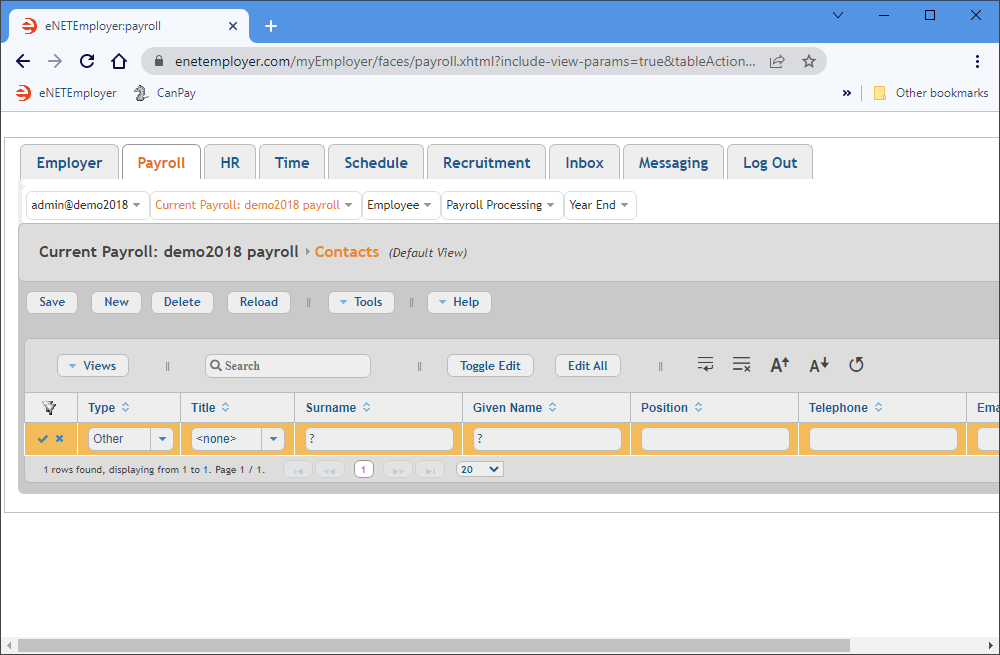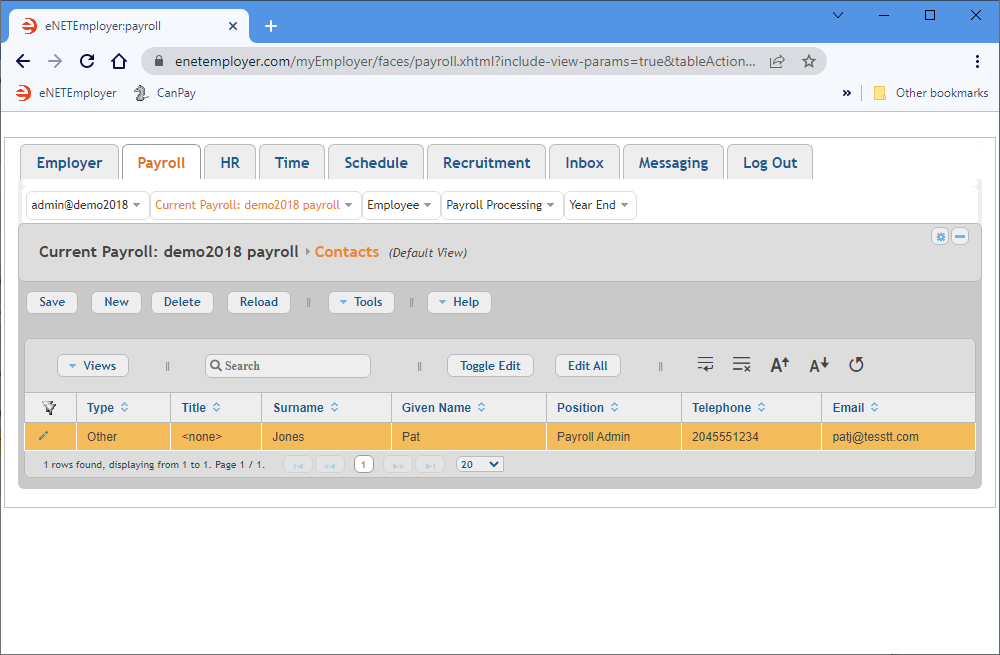Help Toolbar (select a button to browse other online help sections) Home Tutorials Resources Search Tabs & Menus Button Bar Table & Data Display |
Entering Your Payroll's Contact Information
This tutorial will show you how to enter basic information about personnel in your organization who are designated as contacts for your payroll. These people may be contacted if eNETEmployer Services has any questions or concerns regarding your company's use of the eNETEmployer service.
NOTE: Click on the images below to view them at full size
To define a contact person(s) for your payroll:
- From the Payroll tab, open the Current Payroll - Contacts screen. This screen is used to define personnel in your organization who may be contacted if we have any questions or concerns regarding your payroll.
- Double-click on the default row that appears at the top of the table to activate Edit Mode for the cells. Note: If a default contact row is not already displayed in the table, choose the New button to insert one).
- Edit the various cells as they relate to your payroll (press <F1> to use the Online Help system if you need to look up a definition for the various cells).
- Once your data is complete, select the Save icon (the check mark icon at the left side of the row). This accepts the changes and the Edit Mode icons are removed to indicate that the entire row has been saved. You can also choose the Save button from the Button Bar above the table.
Example: In Fig. 02 below, our company's payroll administrator (Pat) will be contacted if there are any questions about the payroll.
- If you require more than one contact person, choose the New button as needed to insert additional contact rows (remembering to save each row's information once complete).
This completes the tutorial on entering your company's payroll contact information.
Note: If you are working through the payroll setup process in order, you will need to continue through the Current Payroll menu to finish entering the data that is required for your new company.
See Also: