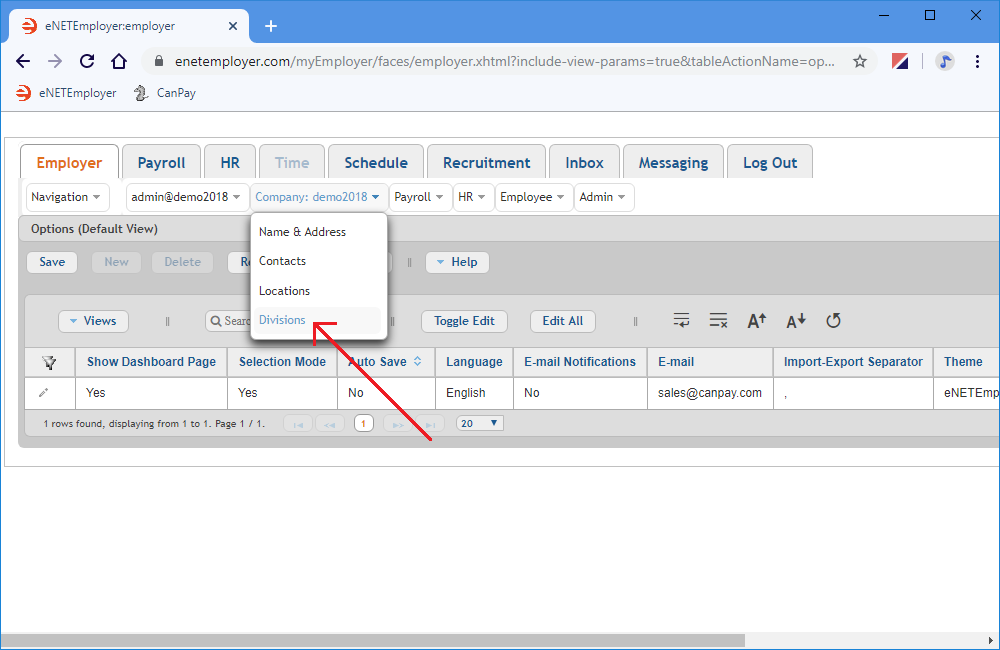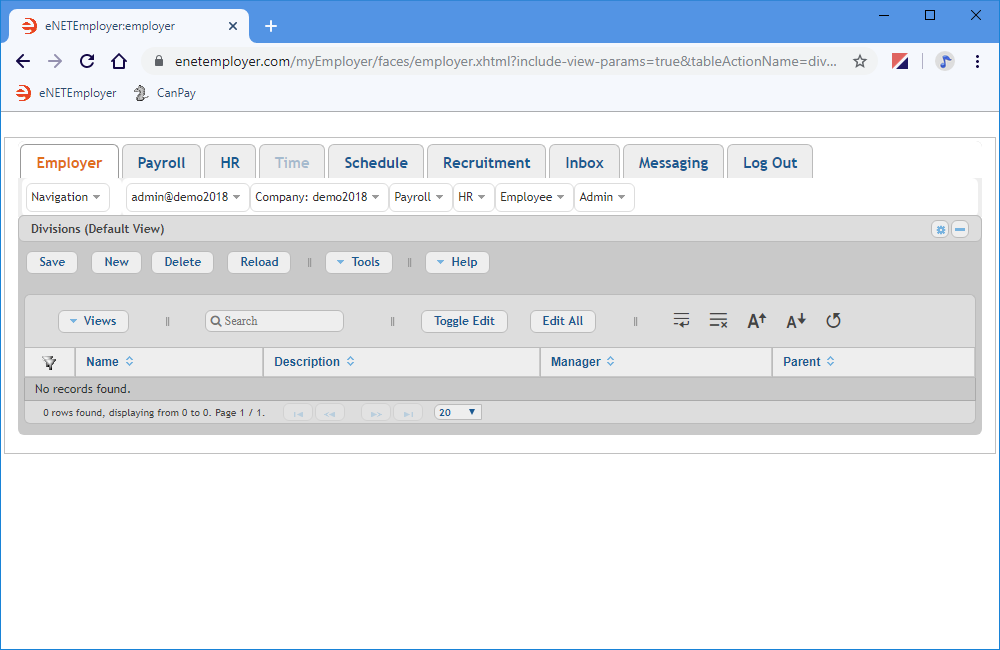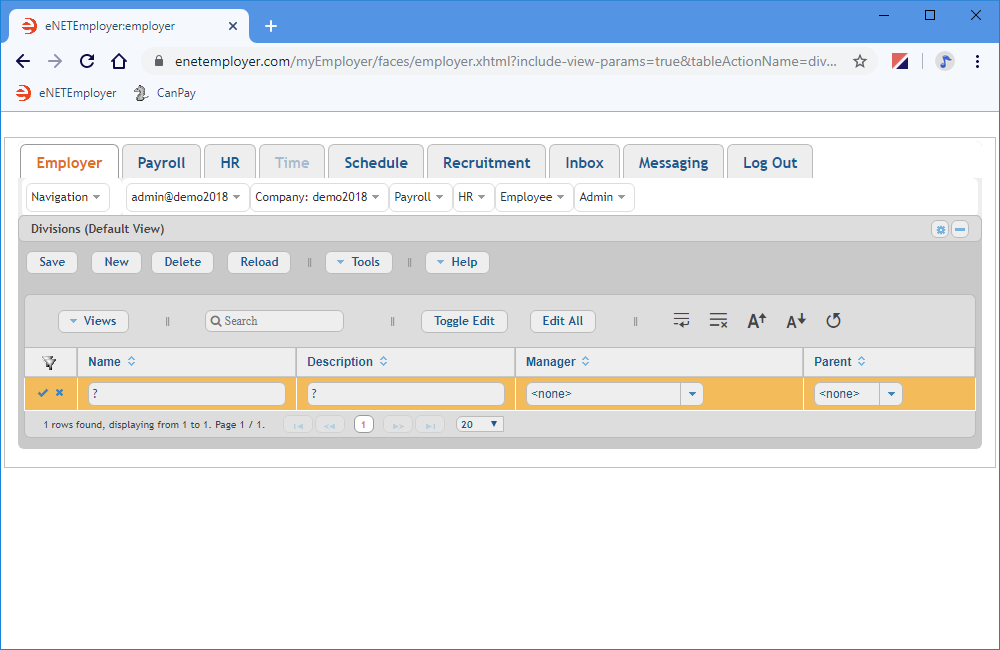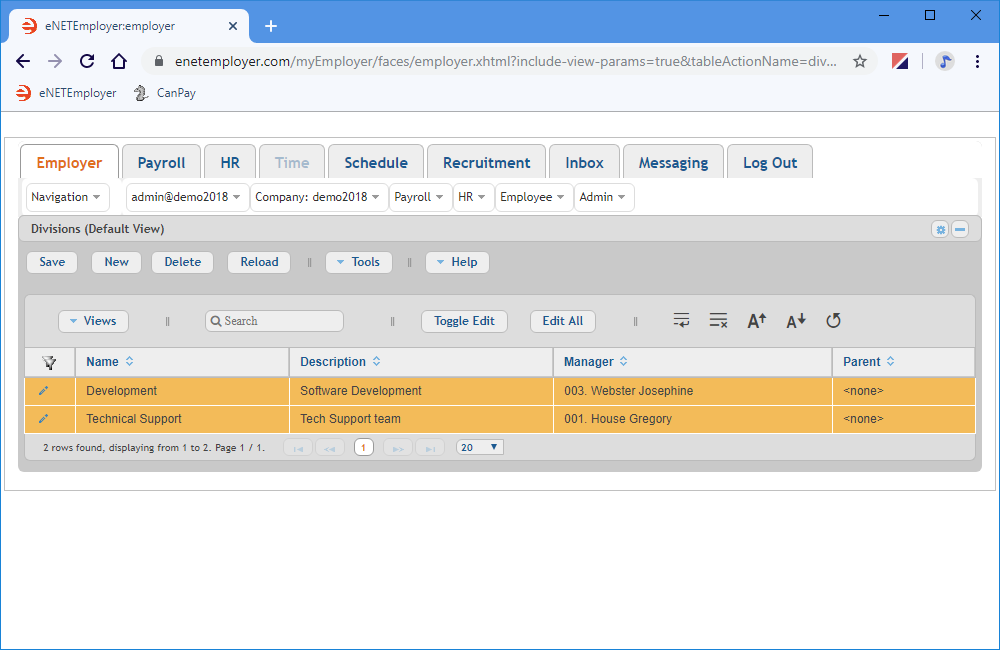Help Toolbar (select a button to browse other online help sections) Home Tutorials Resources Search Tabs & Menus Button Bar Table & Data Display |
Entering Your Company's Division Information
This tutorial will show you how to enter information about multiple company divisions. This feature is useful if your business is made up of more than one distinct operating part (sometimes referred to as a Business Division).
NOTE: Click on the images below to view them at full size
To enter company division information:
- Click on the Employer tab and then choose the Company menu to display the various options.
- Choose the Divisions menu command to open the Divisions screen. This screen is used to define information regarding multiple operating divisions.
- Select the New button to add a new division row into the table. The row appears with its cells ready for editing.
- Edit the various cells as they relate to your payroll (press <F1> to use the Online Help system if you need to look up a definition for the various cells).
- Once your data is complete, select the Save icon (the check mark icon at the left side of the row). This accepts the changes and the Edit Mode icons are removed to indicate that the entire row has been saved. You can also choose the Save button from the Button Bar above the table.
- If you require more than one division, choose the New button as needed to insert additional location rows (remembering to save each row's information once complete).
Example: In the example below, we have added two operating divisions for our sample company.
This completes the tutorial on entering your company's division information.
Note: If you are working through the payroll setup process in order, you will need to continue through the Company menu to finish entering the data that is required for your new company.
See Also: