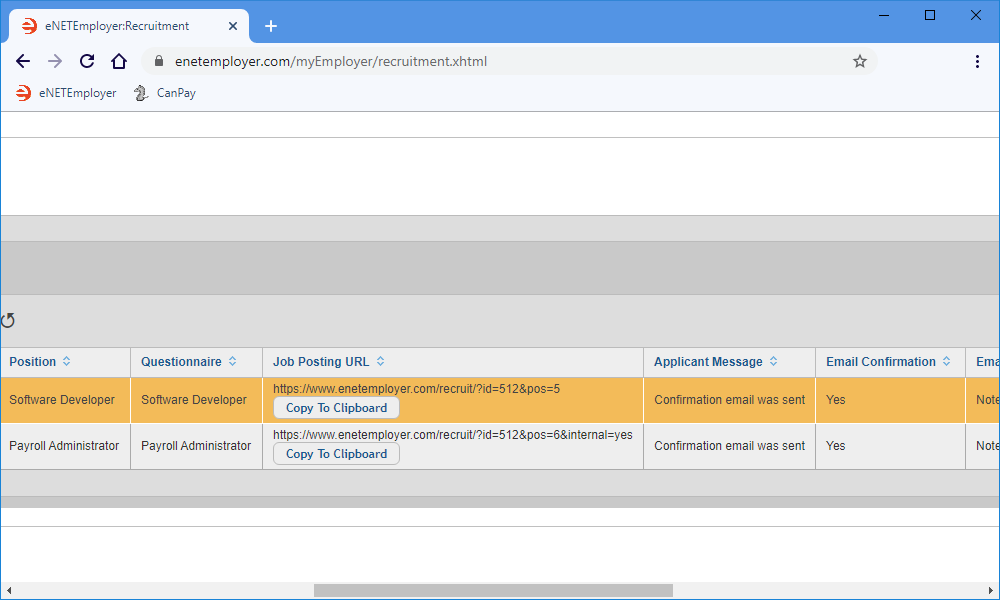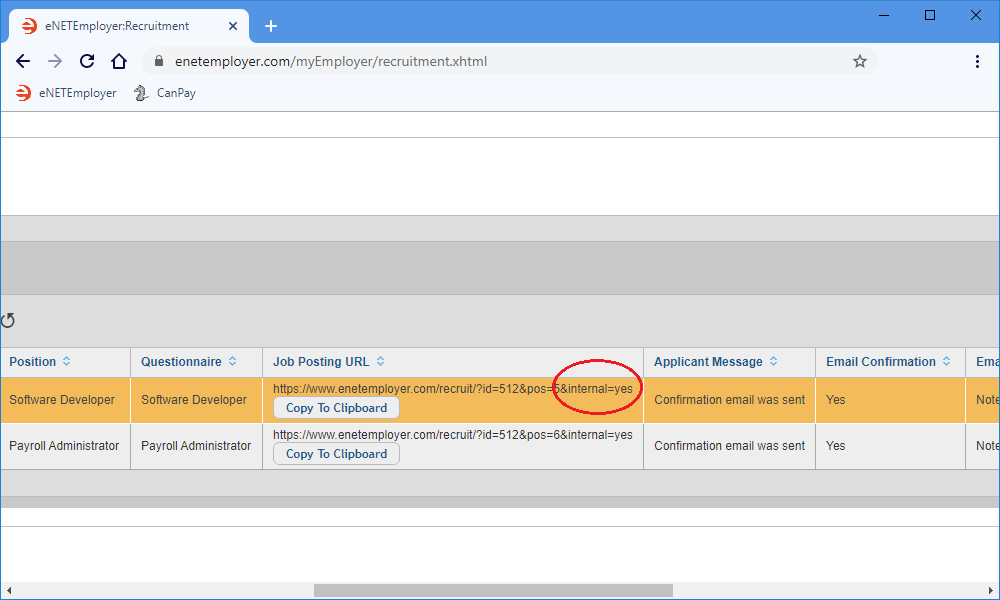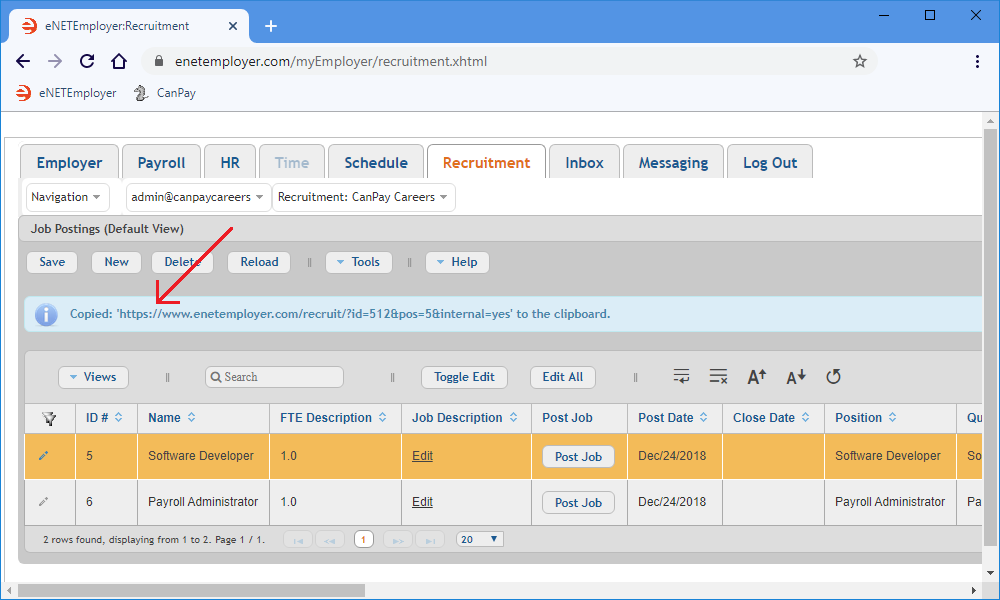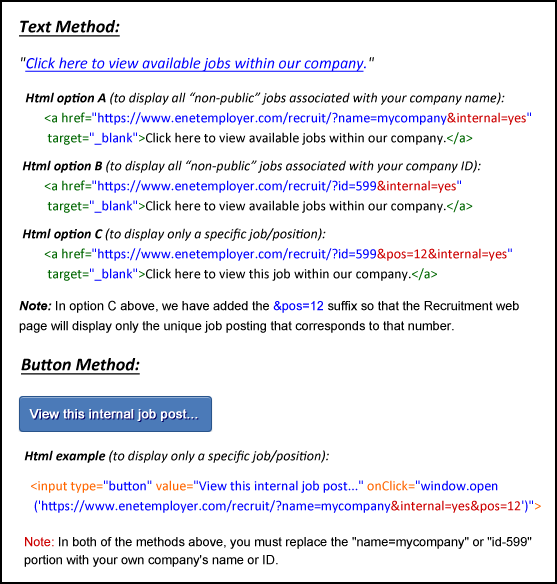Help Toolbar (select a button to browse other online help sections) Home Tutorials Resources Search Tabs & Menus Button Bar Table & Data Display |
Post jobs to your intranet for non-public viewing
For this tutorial, we will show you how to post a job to your company's intranet so that it will not be visible to the public (i.e. it will be visible for your company employees only, and will not appear on your eNETEmployer recruitment web page).
Designating a job posting as "internal viewing only" is a simple two-step process that involves checking a box to remove the link from public view, and then adding the modified job URL to your company intranet.
About the Recruitment URL:
- Each URL consists of your company's recruitment data location, followed by any number of parameters that control the job display. For example:
https://www.enetemployer.com/recruit/?name=mycompany&internal=yes&pos-12- Click here for detailed information on the URL.
NOTE: Click on the images below to view them at full size
Step A: Designate the Job for Internal Viewing Only:
- From the Recruitment tab, open the Recruitment - Job Postings screen where you can view and edit the jobs that are available at your company.
- When the Job Postings screen appears, move to the Job Posting URL and take note of the text that appears in the cell. This text represents the website address that applicants will visit when they want to view information about this particular job.
- Move to the Internal column and place a check in the box. This instructs the program to remove the job from view on your eNETEmployer recruitment web page.
- Move to the left side of the row and accept the changes by choosing the Save icon (the check mark at the left side of the row).
- Move back to the Job Posting URL cell and you will notice that the "&internal" parameter has been added to the end of the original URL.
- Choose the Copy to Clipboard button. This action copies the full text of the URL to your computer's virtual clipboard. A message appears indicating that the URL text has been copied.
Note: You can also copy the text to the clipboard by selecting the URL text in its entirety, and then pressing <Ctrl>+<C> on your keyboard.
The URL text is now stored on your computer clipboard and will remain there until you "copy" some other text or item, or until you shut down or restart your computer. Now you can move to Step B and "paste" the URL text into a suitable location on your company intranet (or any other forum that is "non-public").
Now that you've taken note of regular job URL, it's time to designate the job as "non-public".
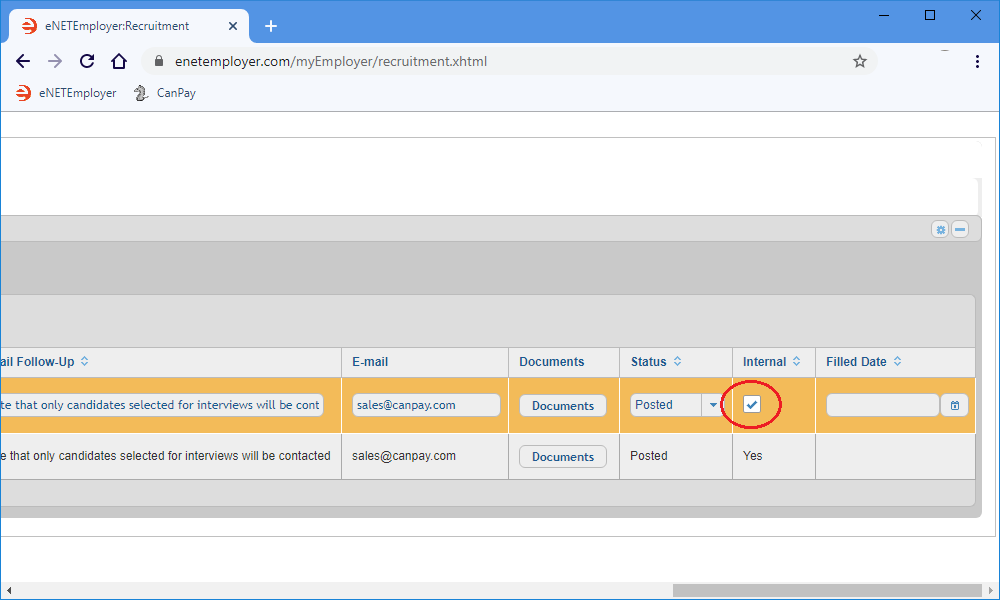
Step B - Add the URL to your Company Intranet (or another internal website):
Note: This step will require that you have editing privileges for your company intranet. If you do not have this access, please arrange with a technical representative at your company to perform the following actions.
- Add an appropriate line of text or a button to the desired location on your company intranet. This could be the Internal Jobs page or another location that is only accessible by company employees. For example: "Click here to view available jobs within our company".
- Create a hyperlink for the text or button and then "paste" the internal link text that you copied to the clipboard earlier.
The example below shows both a sample line of text and a button that has an internal recruitment hyperlink applied. When clicked, the hyperlink will direct applicants to the corresponding job posting on your intranet or employees-only website.
If you wish to make a job posting visible to the public at a later time, simply remove the check mark from the job's Internal cell.
See Also:
Posting a Job:
- Step 01 - Add a job posting to the Recruitment module
- Step 02 - Create a custom job questionnaire
- Step 03 - Post a job to your eNETEmployer recruitment webpage
- Step 04 - Link a job posting to your company website or an online location
- Posting jobs to your intranet for non-public viewing
Manage Job Applicants:
- Sort Applicants Based on their Score
- Review Applicant Submissions
- Assigning Applicants to other Positions
Optional Steps: