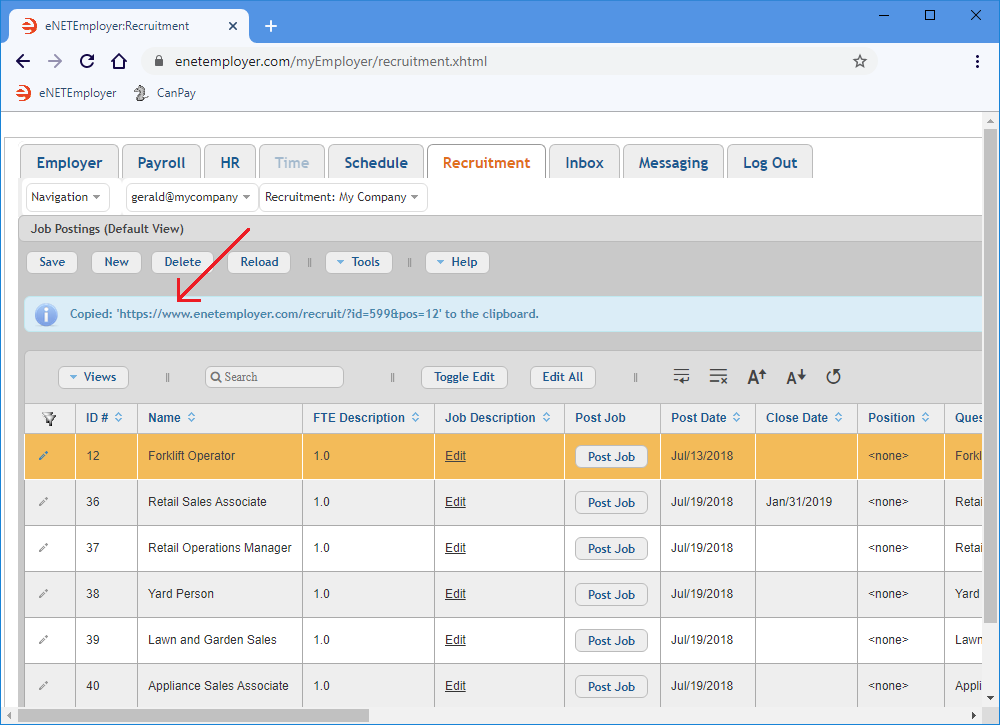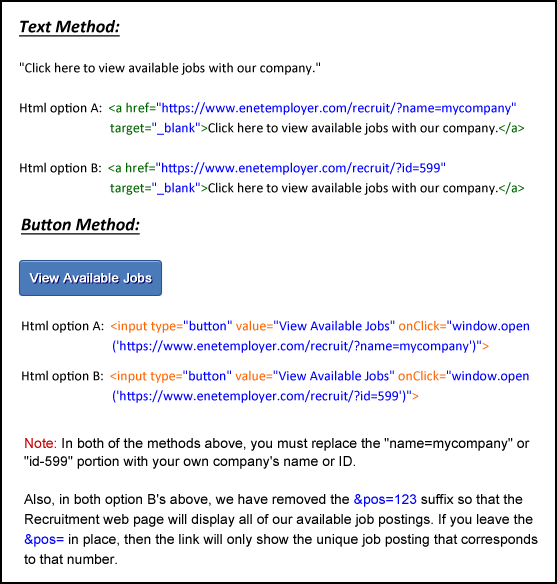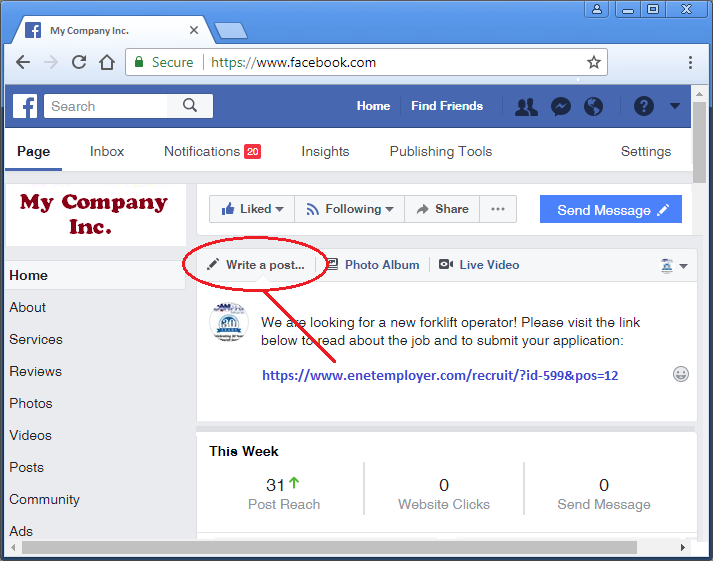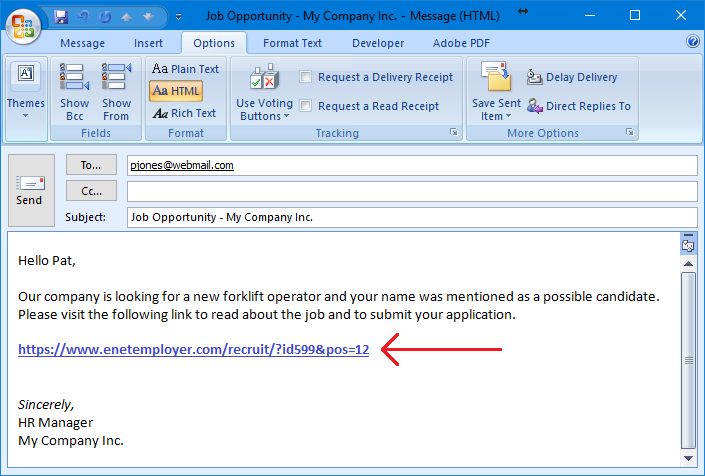Help Toolbar (select a button to browse other online help sections) Home Tutorials Resources Search Tabs & Menus Button Bar Table & Data Display |
Link a job posting to your website or an online location
For this tutorial, we will show you how to direct applicants to your job posting via a hyperlink. Each job you create is assigned a unique hyperlink that can be added to your company's website, Facebook page or to an email. Providing this hyperlink is necessary so that potential applicants can see your job posting and then respond as needed.
For this lesson, we will use the hypothetical forklift operator job we created earlier in Step 01: Create a Job Posting.
About the Recruitment URL:
- Each URL consists of your company's recruitment data location, followed by any number of parameters that control the job display. For example:
https://www.enetemployer.com/recruit/?name=mycompany&internal=yes&pos-12- Click here for detailed information on the URL.
You can obtain and post the URL using the method(s) described in the following steps:
- Step A: Copy the URL to the Clipboard
- Step B: Add the URL to your company website
- Step C: Add the URL to your Facebook page
- Step D: Send the URL in an email message
NOTE: Click on the images below to view them at full size
Step A: Copy the URL to the Clipboard:
- From the Recruitment tab, open the Recruitment - Job Postings screen where you can setup the jobs that are available at your company.
- When the Job Postings screen appears, move to the Job Posting URL column. The text in the cell represents the Internet address where the current job posting can be viewed.
- Choose the Copy to Clipboard button. This action copies the full text of the URL to your computer's virtual clipboard (i.e. your computer's memory). A message appears indicating that the URL text has been copied.
Note: You can also copy the text to the clipboard by selecting the URL text in its entirety, and then pressing <Ctrl>+<C> on your keyboard.
The URL text will remain stored in your computer clipboard until you "copy" some other text or item, or until you shut down or restart your computer. Now you can move to Step B and "paste" the URL text into a suitable location on your company website.
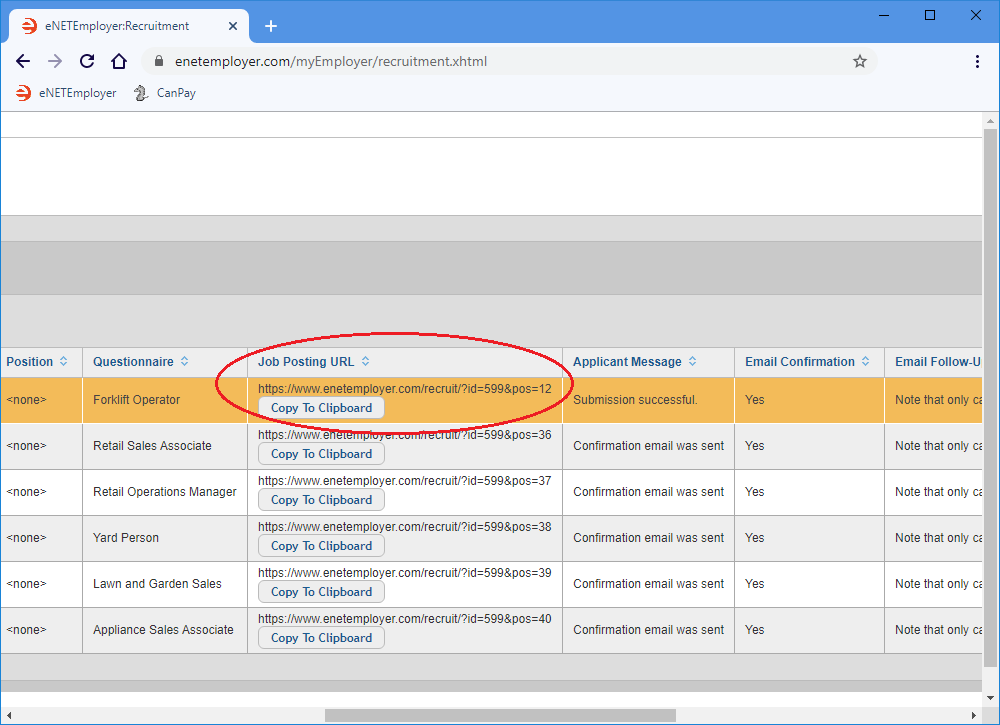
Step B - Add the URL to your Company Website:
Note: This step will require that you have editing privileges for your company website. If you do not have this access, please arrange with a technical representative at your company to perform the following actions.
- Add an appropriate line of text or a button to the Employment or Careers page of your website. For example: "Click here to view available jobs with our company".
- Create a hyperlink for the text or button and then "paste" the link text that you copied to the clipboard earlier.
The example below shows both a sample line of text and a button that has a recruitment hyperlink applied. when clicked, the hyperlink will direct applicants to the corresponding job posting on your recruitment website.
Step C - Add the URL to your Facebook page:
- Open your company's Facebook page.
- Create a new post about the available job(s) and paste the link text that you copied to the clipboard earlier.
Step D - Include the URL in an Email Message:
- Open your email program.
- Create a new message about the available job(s) and then paste the link text that you copied to the clipboard earlier.
This completes the final step of adding a job posting.
You are now ready to move to the next step where you can learn how to review and manage job applicants.
See Also:
Posting a Job:
- Step 01 - Add a job posting to the Recruitment module
- Step 02 - Create a custom job questionnaire
- Step 03 - Post a job to your eNETEmployer recruitment webpage
- Step 04 - Link a job posting to your company website or an online location
- Posting jobs to your intranet for non-public viewing
Manage Job Applicants:
- Sort Applicants Based on their Score
- Review Applicant Submissions
- Assigning Applicants to other Positions
Optional Steps: