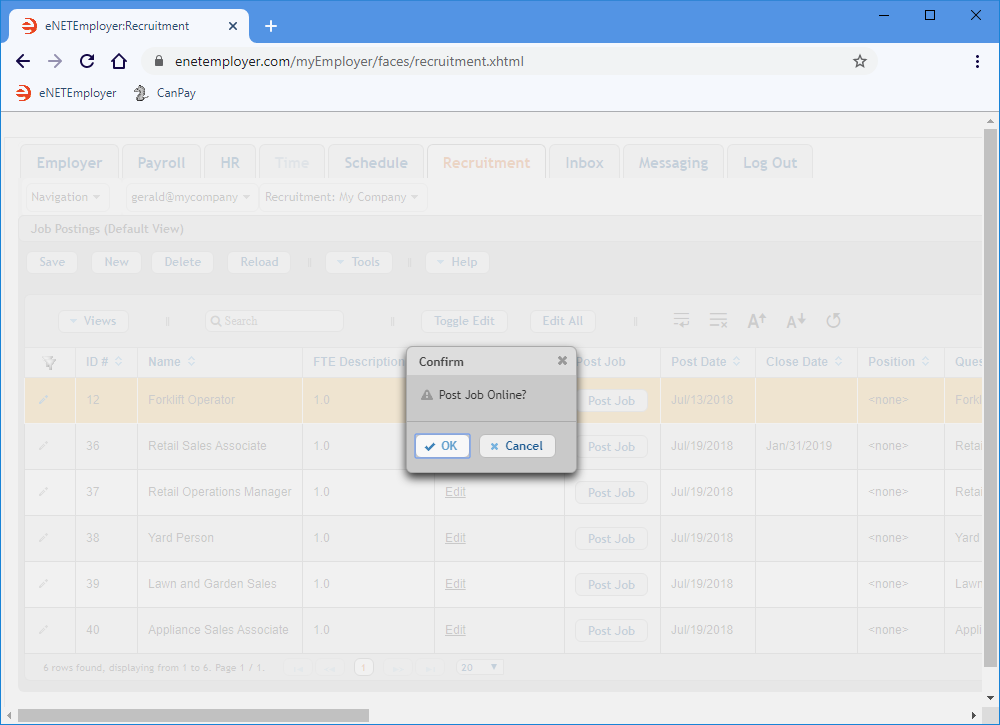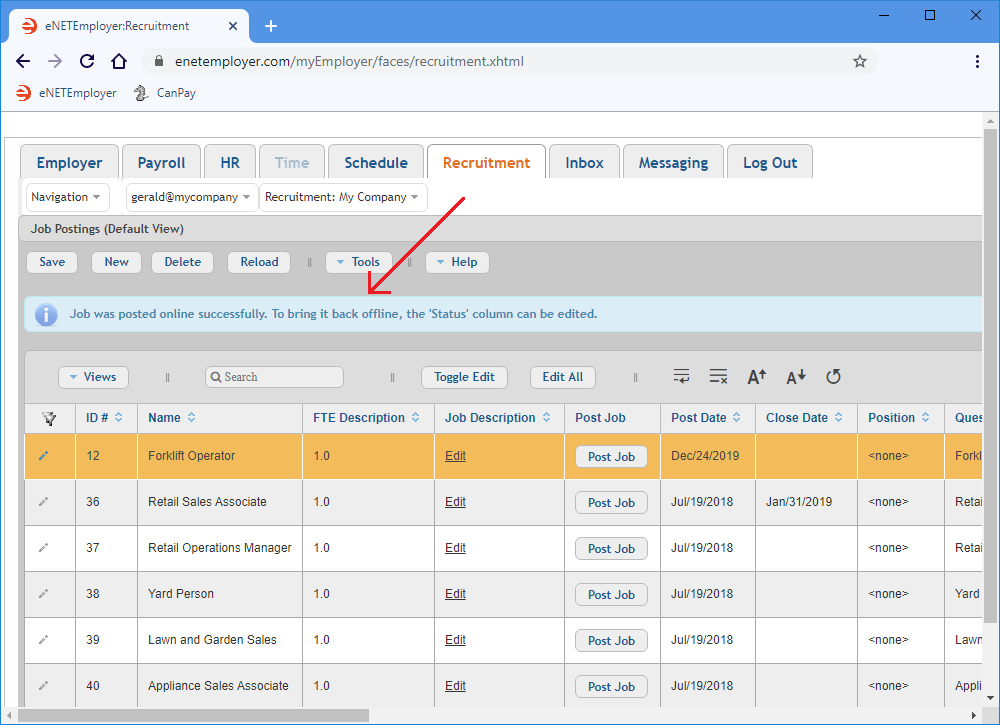Help Toolbar (select a button to browse other online help sections) Home Tutorials Resources Search Tabs & Menus Button Bar Table & Data Display |
Post a Job on your Recruitment Web Page
For this tutorial, we will show you how to post a completed job so that it will appear on your live recruitment web page. For our example, we will post the job that we created earlier in Step 01: Create a Job Posting.
NOTE: Click on the images below to view them at full size
To Post a Job:
- From the Recruitment tab, open the Recruitment - Job Postings screen where you can view and edit the jobs that are available at your company.
- When the Job Postings screen appears, locate the row for the job that you wish to post.
Example: In Fig. 01 below, we have a single job ready to be posted. - Choose the Post Job button. This action displays a message that prompts you to confirm that you are ready to activate the posting.
- If you are ready to make the job visible to the public, choose OK in the pop-up message. This action activates the posting and makes it visible on your live Recruitment web page. Posting the job in this manner also changes the job's Status cell setting to Posted.
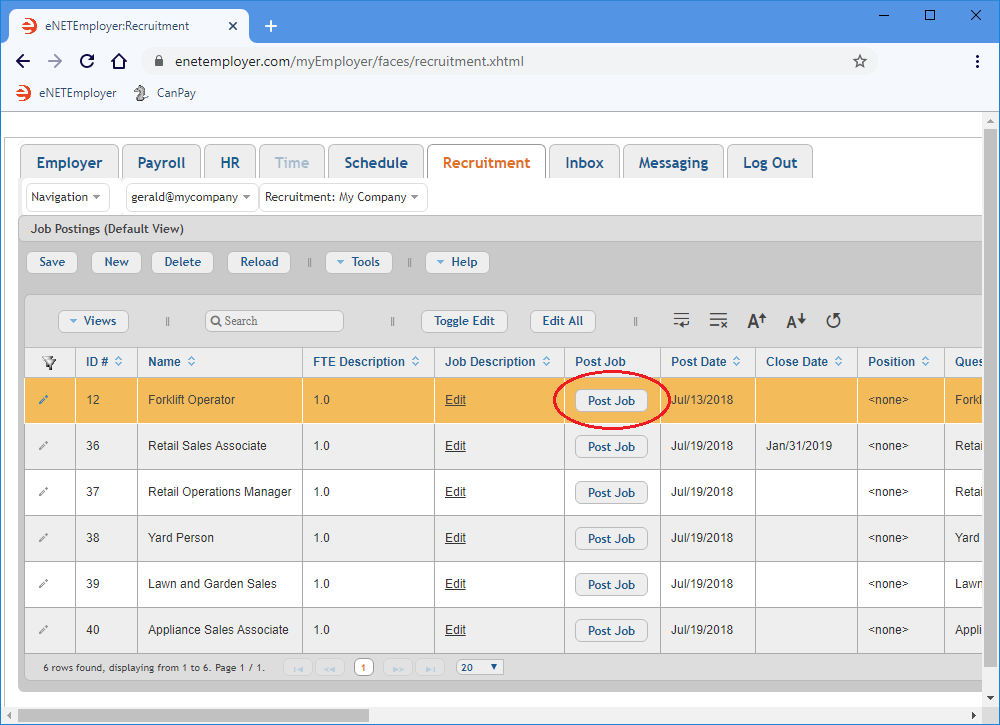
When the screen refreshes, a message appears stating if the job was posted successfully. It also mentions that you can take the job "offline" anytime by using the options in the Status cell.
This completes the third step. You are now ready to move to the final step where you can make people aware of your job posting by providing them with a hyperlink that directs applicants to your company's Recruitment web page.
View Step 04: Link the job posting to your web page or another online location
See Also:
Posting a Job:
- Step 01 - Add a job posting to the Recruitment module
- Step 02 - Create a custom job questionnaire
- Step 03 - Post a job to your eNETEmployer recruitment webpage
- Step 04 - Link a job posting to your company website or an online location
- Posting jobs to your intranet for non-public viewing
Manage Job Applicants:
- Sort Applicants Based on their Score
- Review Applicant Submissions
- Assigning Applicants to other Positions
Optional Steps: